To manage your Plink subscription, including billing information and more, follow these steps:
- Login to Plink using your registered email address and license key.
Once logged in, you’ll find account management features by clicking the ‘Manage Billing’ button.
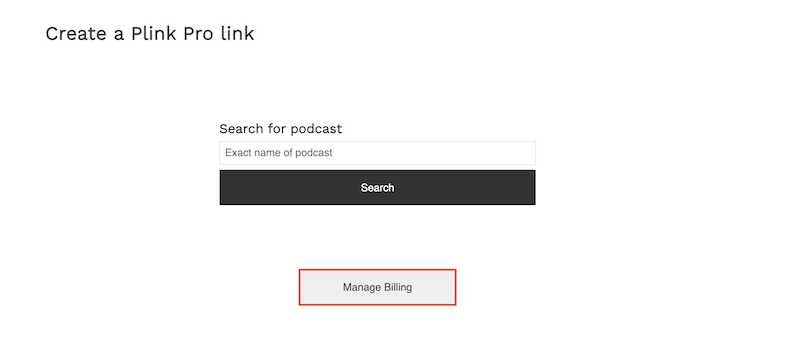
Manage Billing screen

1. Current Plan Information
Clicking on ‘Manage Billing’ takes you to a screen like that shown above where you can view your current plan information, and make any necessary updates:
- Update Plan: Click the ‘Update plan’ button to switch between yearly and monthly billing or explore and update to the latest plans and Plink pricing. You can cancel your plan here, as well.
2. Payment Method
Managing your payment method is straightforward:
- Add Payment Method: To update an expiring card or change to a different one, click on ‘Add Payment Method.’ This allows you to set a new default card for your subscription.
3. Billing Information
This is where you can access and modify your general account details:
- Account Information: Review and update your billing information, such as addresses, as needed.
4. Invoice History
For your convenience and tax purposes, you can access and download past subscription invoices:
- Invoice History: View and download invoices from previous subscription charges.
By following these steps, you can seamlessly manage your Plink account, keep your billing information up to date, and access past invoices. If you encounter any issues or have further questions, feel free to reach out to our support team for assistance.
For additional guidance, refer to our other Support articles or contact Plink Support via email or chat.
Thank you for choosing Plink for your podcast!
If you need to get started with podcast smart linking with Plink, you can signup here today!
