In order for Plink to be able to process the data necessary to create your smart podcast link, you need to ensure that your Apple Podcasts distribution settings match as shown below.
- Login to Apple Podcast Connect
- Click on the podcast you want to manage
- Click on ‘Availability’ in their lefthand menu
- Find ‘Distribution’ and ensure to select the checkbox for “Make this show available for distribution”
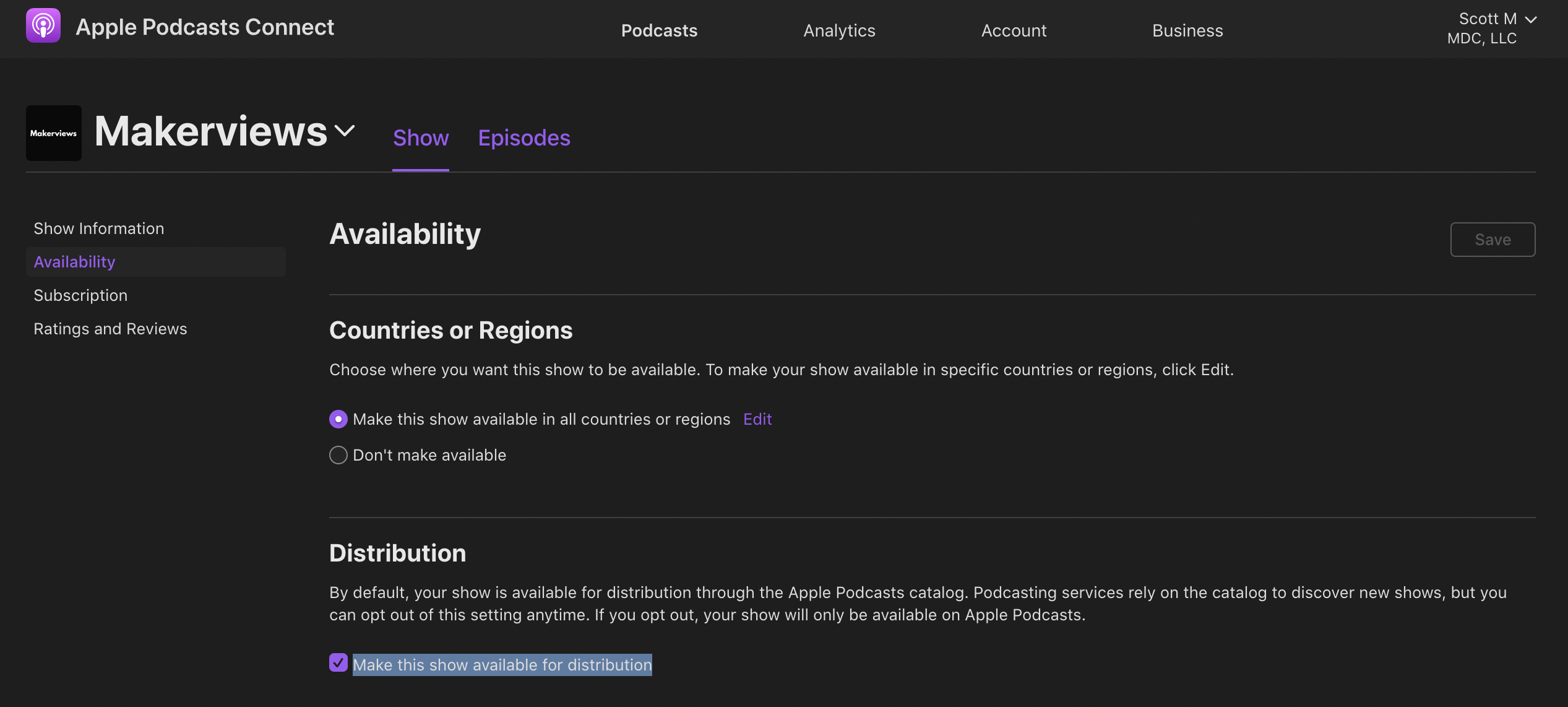
What this Apple Podcasts distribution setting does
With this distribution setting checked, it allows other podcast apps to retrieve, index, and create pages on their website and in their applications for your podcast. Some of the most popular podcast apps, like Overcast for example, rely on this setting being set.
It enables Plink to have access to automatically creating smart podcast links for your podcast.
What this setting does for Plink
If a podcast is brand new and Plink doesn’t have all of the necessary information that it needs yet to automatically generate a podcast link for your podcast, pointing to your show in the top podcast apps, then it will temporarily display a “Plink is processing your link” message and page, shown below.
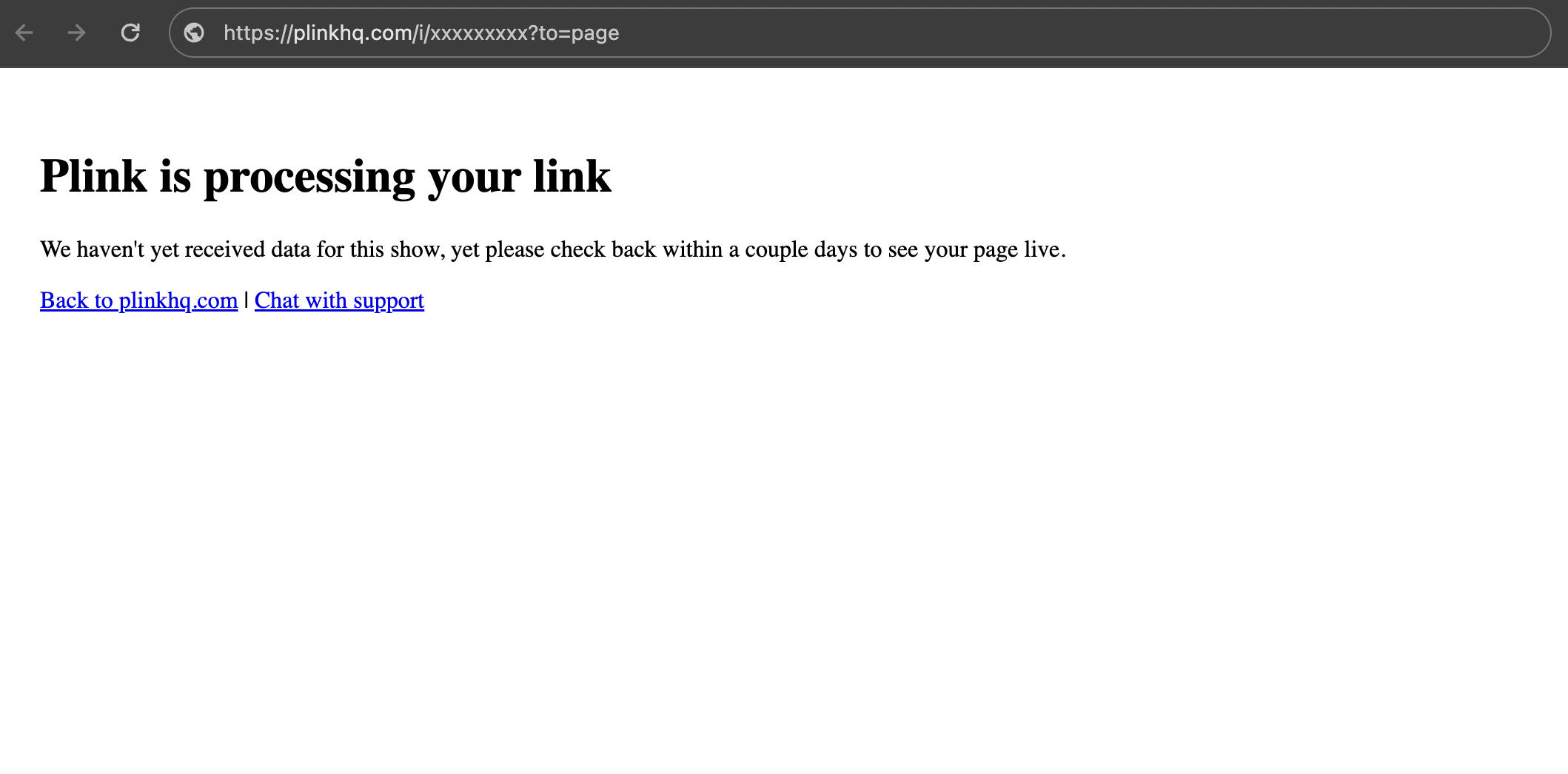
Normally, this will resolve within 24 hours, meaning Plink then has the data that it needs to create your link, and you’re good to go.
In the case that the message is displaying longer than that, Plink may not have access to the necessary data it needs to create that link (likely that this Apple Podcasts distribution settings is turned off).
So, by following these steps, you can ensure that your podcast is distributed far and wide, and that services like Plink can create links for you. If you change your mind or are shutting your show down, the setting is something that you can always revert, disabling distribution in the future.
You can also refer to Apple’s article: ‘How Apple Podcasts distributes your shows to listeners’. For Plink guidance, refer to our other Support articles or contact Plink Support via email or chat.
Thank you for choosing Plink to help promote and grow your podcast!
If you need to get started with podcast smart linking with Plink, you can signup here today!
